
Will Telegram Replace WhatsApp?
February 15, 2022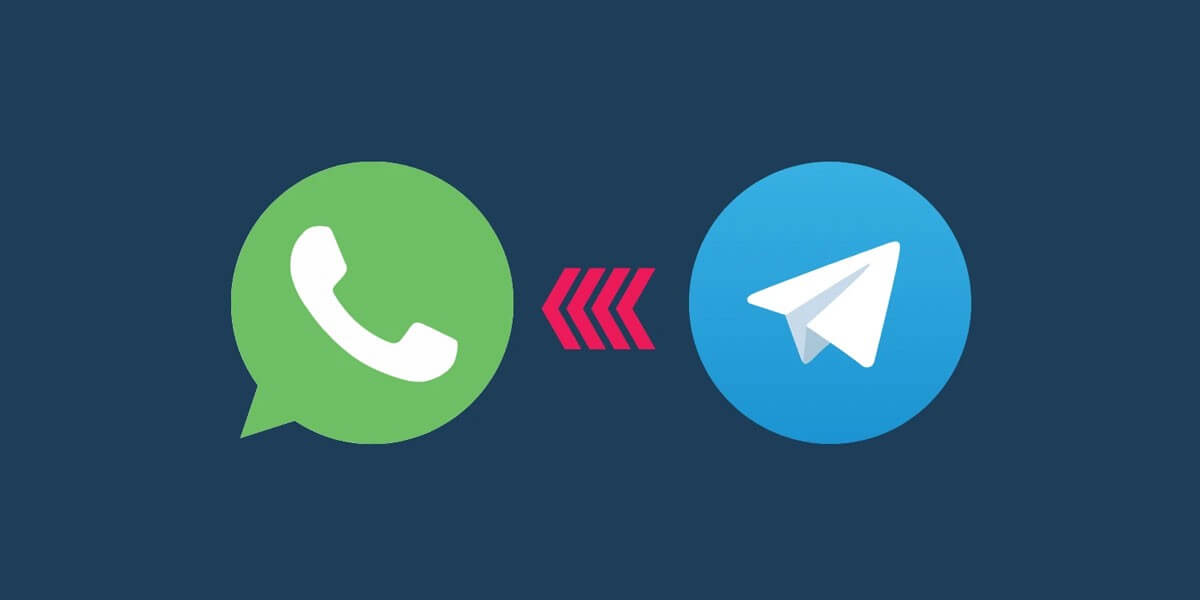
How To Export Telegram Chat To WhatsApp?
March 6, 2022
Change Telegram Name
Telegram is updating its features regularly.
For this reason, Telegram members are growing daily.
They need to distinguish their friends and familiar users among the huge wave of Telegram users.
The telegram display name is exactly designed to help you in such a situation.
This guide will learn you how to change Telegram name, in case you don’t want to use your previous one for any reason.
Telegram names have made it easier to find users.
You can either use your full name or just a nickname.
The people who use their full names are easier to find, but nicknames or any other name can be used too.
This helps you protect your privacy because strangers can no longer find you on Telegram.
Let’s see how you can change your name in Telegram.
Change Telegram Name in Different Devices
It’s totally up to you how how to display yourself to Telegram users.
The name you choose is what users see. So select it carefully.
No matter what device you use to log in to Telegram, there is always a way to change Telegram name.
You will learn how to alter your name on different devices in Telegram.
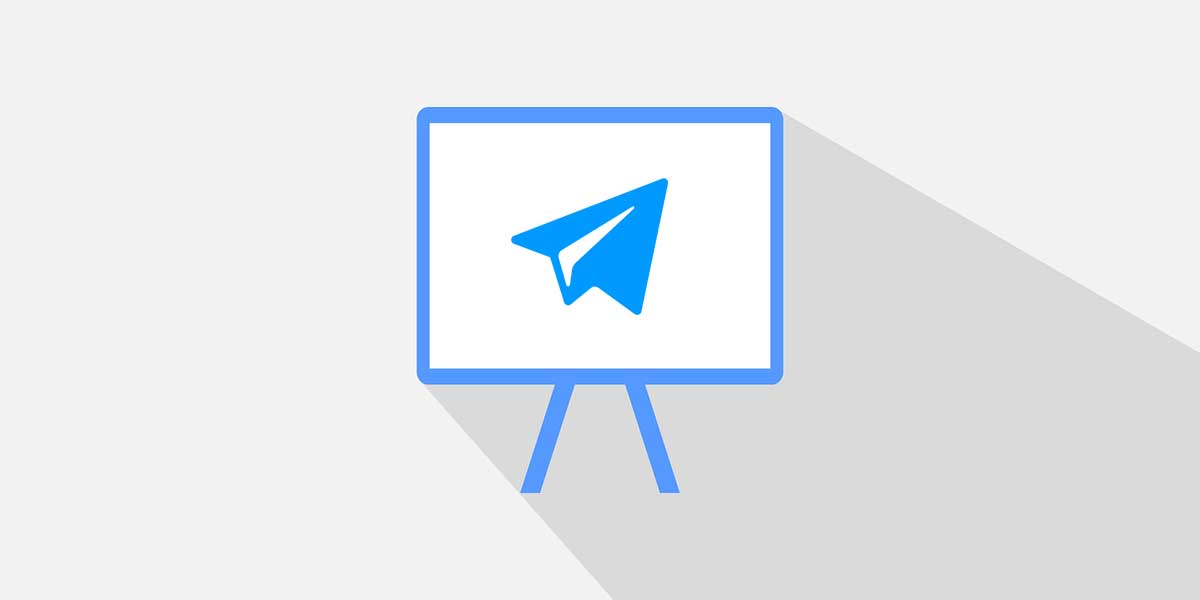
Telegram name
How to Change Name in Telegram Android?
In case you are an android user and you want to shift your name in Telegram, follow the steps you see below:
- Firstly, open the Telegram app on your android smartphone.
- Then, select the three horizontal lines icon on the upper left side of the app.
- After that, tap on your profile picture.
- Once your profile information appeared on the screen, tap on the three dots icon located in the upper right corner of the screen.
- Now, tap on the “edit name” to change Telegram name.
- Change your first and last name (optional).
- Finally, tap on the checkmark which is on the top right to confirm the process.
This is how you can change the name of your Telegram account easily.
How to Change Name in Telegram iPhone?
the procedure of altering the Telegram name is somewhat similar to its process in android devices.
Just it should be noted that the user interface is sort of different in iOS.
To change your name in Telegram iOS:
- Launch the Telegram app on your iPhone or iPad.
- Next, tap on the “setting” icon on the bottom right of the Telegram iOS.
- After that, select the “edit” option on the upper right side of your Telegram profile
- Now, you can change your name including your first and last name. tap on them to make necessary changes.
- In the end, save the changes by tapping on “done” which is on the top right of the app.
IOS Telegram users can make changes in their names like this.
To buy Telegram members for group or channel, just contact us.
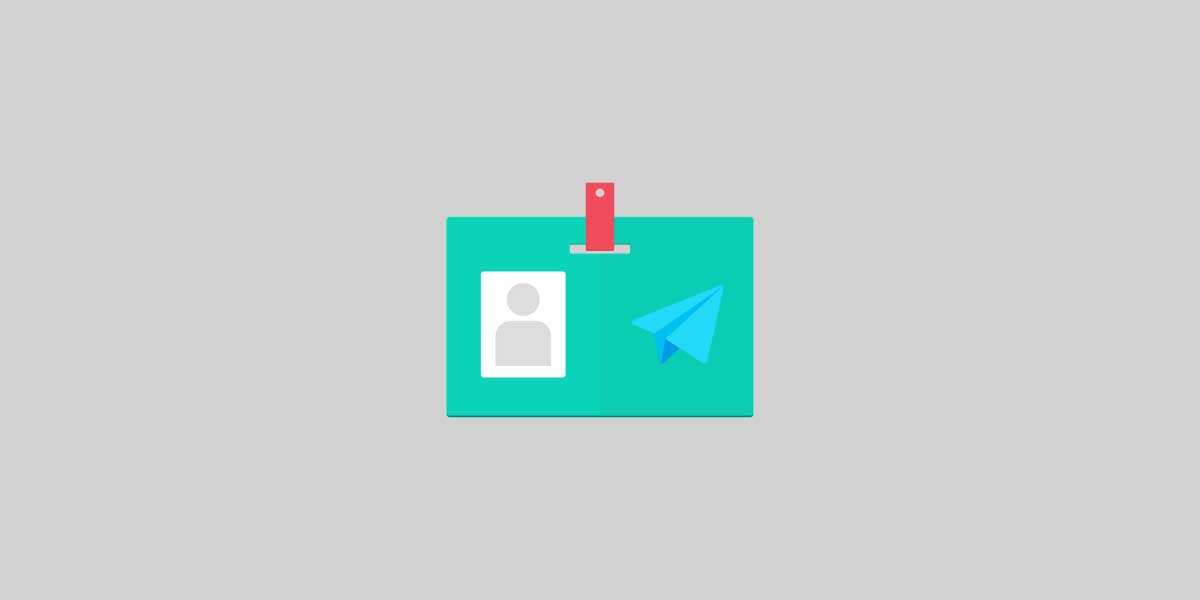
Telegram mac
Alter Telegram Name On Mac or Pc
since many users open their Telegram on pc or mac, it’s necessary to mention the procedure of changing the name in them too. To do so:
- After you open Telegram, click on the “setting” icon.
- Once you see your profile, select the “edit” option.
- Now, you can enter your new Telegram name in the following boxes.
- After you typed your name, click on “save” to confirm the procedure.
This is the best method to change your name on Telegram if you use mac or pc.
Alter The Name of the Groups in Telegram
Telegram not only let you pick another name for your private Telegram account but also allows you to change your group name.
Changing the Telegram group name requires following the upcoming process:
- First, tap on the group you want to alter its name.
- Then, tap on the profile picture of the group to view its profile information.
- After that, select the pencil icon on the top right of the group profile.
- Now you can make the necessary changes in the name of the group.
- Finally, don’t forget to confirm your changes by tapping on the “checkmark” button which is on the upper right corner of the screen.
Final Words
now that you have learned how to change Telegram name, it’s time to get into the procedure.
No matter you use your smartphone or pc to connect to Telegram, there is always a solution for altering the Telegram name.
Choose your full name or nickname for your Telegram account by reading this tutorial and even pick a new name for your Telegram group.




6 Comments
Can I write my Telegram name in a different font?
Hello Garrison,
Yes, sure!
Nice article 👌🏽
Can I completely delete my account name and leave nothing?
No, You can’t leave it empty!
Good job