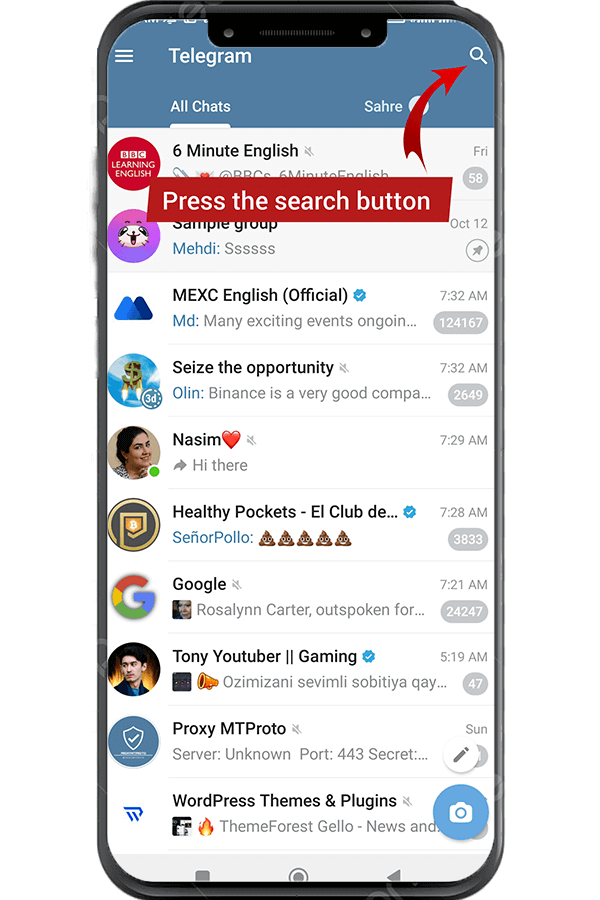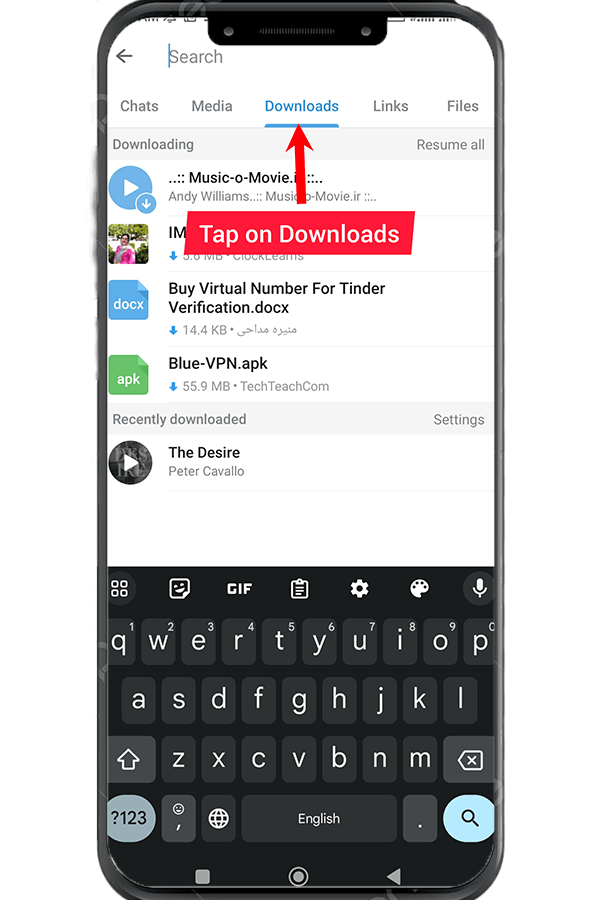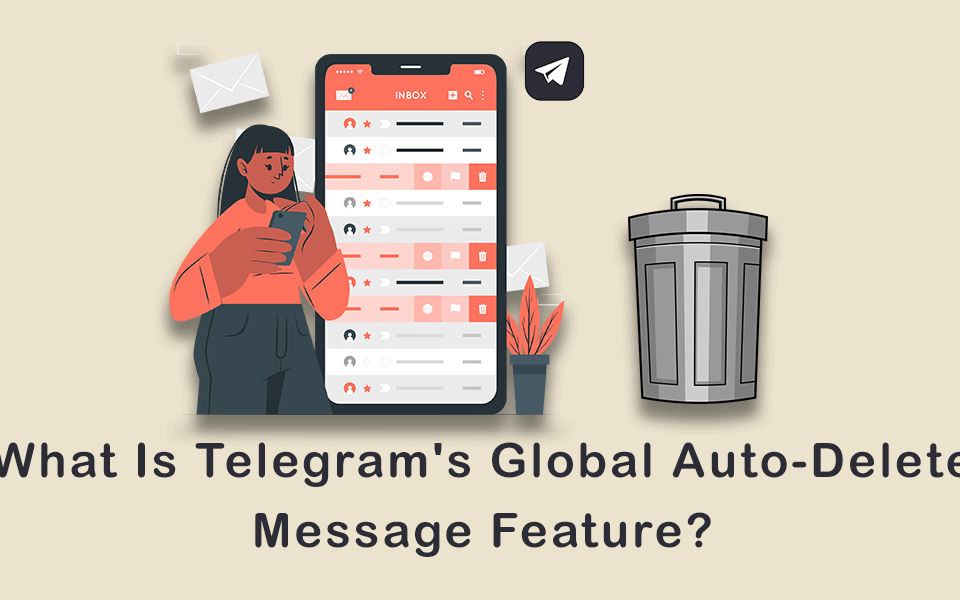What Is The Telegram Phone Number Link? How To Send It?
November 15, 2023
How To Generate A QR Code For Telegram Channels?
November 27, 2023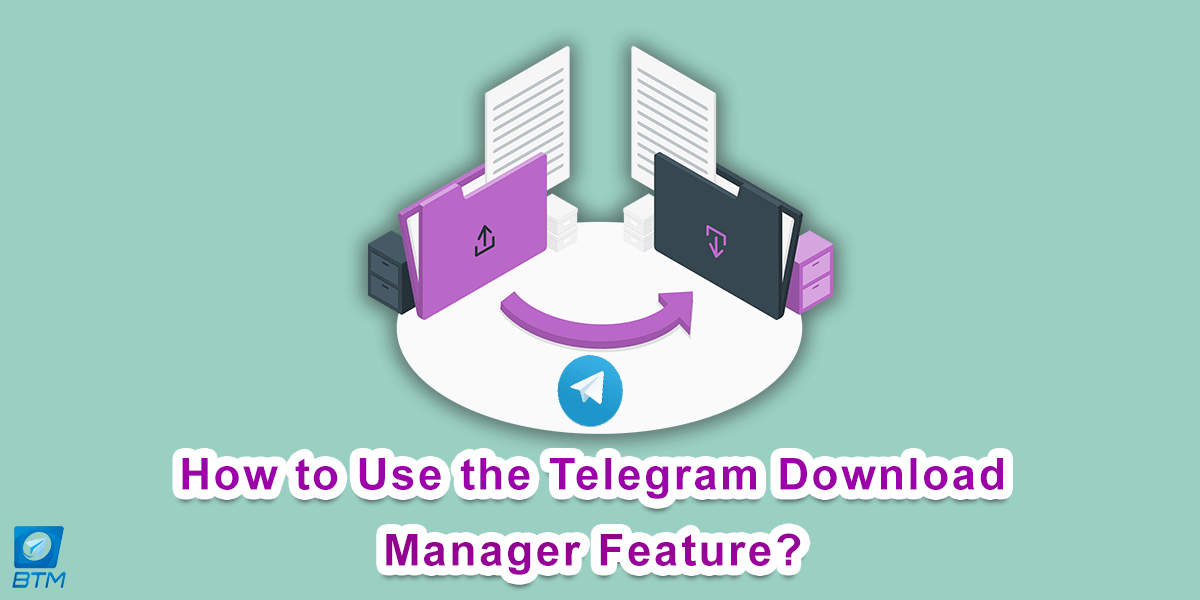
How to Use the Telegram Download Manager Feature?
Have you ever wondered how many files you have downloaded from Telegram? Do you know where to find them on your device? If you are a frequent user of Telegram, you might have noticed that it allows you to send and receive all kinds of files, from photos and videos to documents and music. But how can you keep track of everything you’ve downloaded from different channels, chats, and groups? The new Telegram feature, Telegram Download Manager, will help you. In this article, we will explain how the Telegram download manager works and why it is useful. Stay tuned.
| Read More: What Is Telegram Auto-download And Auto-play Media? |
If you want to explore more tips and tricks on how to use Telegram effectively, check out our blog, and if you’re looking for some useful ways to increase the number of subscribers to your Telegram channel, you can consider buying Telegram members from buytelegrammember, a trusted source you can fully rely on for real, online and active members. Visit the website to see the services available and the prices offered.
What is the Telegram Download Manager?
The Telegram download manager is a feature that was introduced earlier this year, so you can easily view and manage all the files you’ve downloaded through Telegram. The download manager shows you the file name, size, type, date, and source of each download, and lets you open, delete, or share them with other apps.
What are the Benefits of Telegram Download Manager?
Using the Telegram download manager, you can easily find and access any file you’ve downloaded from Telegram, without having to search through your device’s storage or other apps. This saves you time and hassle, especially if you download a lot of files from different sources.
Moreover, you can manage your downloaded files in one single place, and delete or share them as you wish. This helps you free up space on your device, and avoid cluttering your storage with unwanted or duplicate files.
We have previously written an article on how to access the Telegram cloud, which you can read here.
How to Access Telegram Download Manager?
The download manager is available on both desktop and mobile versions of Telegram, but the way to access it is slightly different.
How to Access Telegram Download Manager on Desktop
To access the Telegram download manager on your desktop, you need to follow these steps:
- Open Telegram and hit the hamburger menu in the top left.
- press Settings.
- Select Advanced.
- Click Downloads to see a list of all your downloaded files.
- By right-clicking on each item in the list, a menu will appear, providing various options. You can select “Show in Chat” to be redirected to the chat where the item was originally downloaded from.
- Another option is to choose “Show in Folder,” which will take you directly to the folder on your computer where the item is saved.
- If you wish to remove the item from your device, you can select “Delete from disk.”
- To share the downloaded item with others on Telegram, you can easily forward it to your desired recipients.
- Additionally, you can simply click on each item to either download or open it directly within the Telegram platform, without the need for external applications or software.
How to Access Telegram Download Manager on Mobile
To access the Telegram download manager on mobile on Android mobile, you need to follow these steps:
- Go to the Telegram home screen and press the search button in the top-right.
- Under the search box, there are a bunch of tabs including Chat, Media, Downloads, Links, Files, Music, and Voice.
- Tap on the Downloads tab, and you will see a similar list of all your downloaded files.
- Once you select an item, a green checkmark will appear next to it, and a set of icons will appear at the top.
- The eye icon allows you to view the item within the chat it was originally downloaded from.
- The arrow icon enables you to share the item by forwarding it to other users.
- The trash bin icon allows you to delete the selected item from your Telegram downloads.
- Simply clicking on the item will either open it or initiate the download process, depending on the file type and your preferences.
- If you want to pause all active downloads, you can use the “Pause All” option, which will halt the ongoing download processes.
To access the Telegram download manager on iPhone, follow these steps:
- To access the Download Manager in Telegram, go to the home screen and tap the search button in the top-right corner.
- Underneath the search box, you will find several tabs, including Chat, Media, Links, Files, Music, and Voice.
- Tap on each tab to view a comprehensive list of all your downloaded files of that specific type. This categorization allows for easy navigation and quick access to the files you are looking for.
- Long-pressing on each item will provide you with additional options, including “Show in Chat” and “Forward.” These options allow you to navigate to the chat where the item was originally downloaded from or share it with others.
- Pressing on each item will either open the file directly or initiate the download process.
As you can see, the download manager is very easy to access and use on both desktop and mobile versions of Telegram.
Limitations of the Telegram Download Manager
The download manager feature is a useful tool, but it has two major drawbacks. First, you can only view the files you’ve downloaded from Telegram, not the ones you’ve sent. This means that you cannot access the files that you’ve shared with others unless you download them again. Second, you can only search your downloaded files by keywords, not by filters such as file type, and size, which can make it harder to find the desired file.
Conclusion
In this article, we have explained how the Telegram download manager works and how to access it on both desktop and mobile versions of Telegram. We hope this article has helped you learn more about this recent Telegram feature.