What Is Telegram Desktop Portable?
August 28, 2021
How To Set Password On Telegram?
September 11, 2021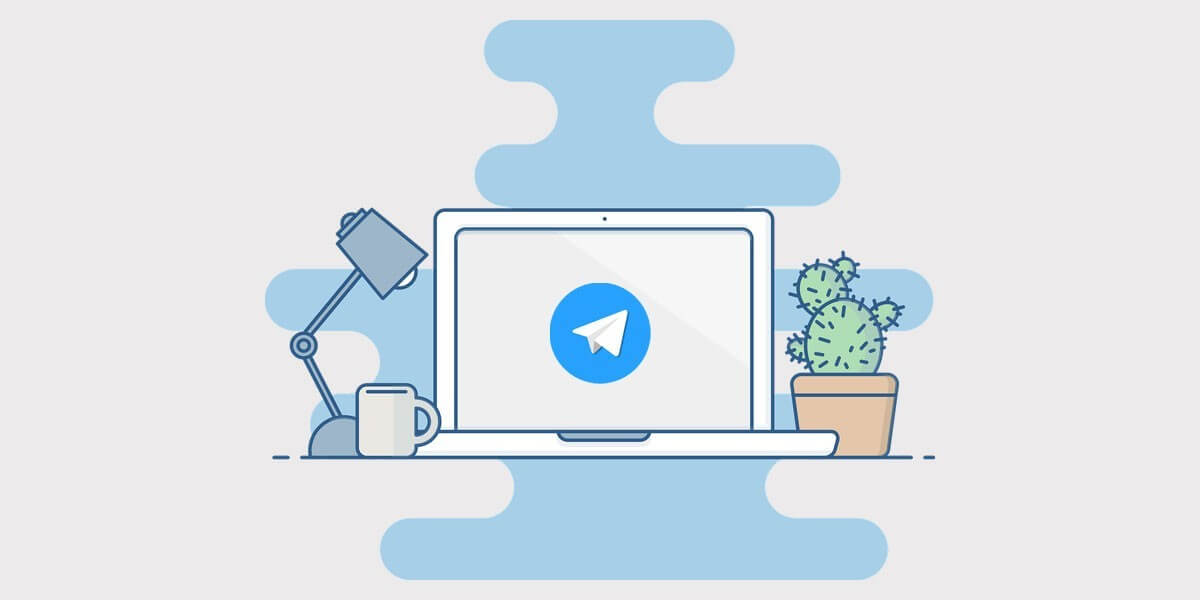
Install Two Telegram Accounts
Instant messaging applications, such as Telegram, have grown questioningly since telephone terminals have permanent internet connections. They facilitate contact with anyone through texts and short messages without paying anything at all for them. The result of such fame is that they have won a place in every cell phone on the planet. Do you have Telegram accounts?
Telegram is gaining more and more followers, and its wide range of functions reinforces its position. As a result, it has become the primary tool for communicating with others. Those who know how to create an account, or maybe two accounts, in Telegram Messenger and already have it installed have been able to take advantage of all its advantages.
Telegram allows us to create secret chats, information channels, manage several accounts from the same phone, a PC application full of amenities, and an encrypted conversation protection service. Before knowing about how to create two accounts on Telegram, let’s get familiar with opening a Telegram account in general.

Multiple Telegram accounts
How to make a Telegram account?
If you want to use your computer or desktop, or laptop to use the Telegram application, the only thing you need to do is following the steps below. Let’s see how to create an account via PC.
Enter the Telegram website
It is so easy to start. You need to open your internet browser and, in the address bar at the top, enter the following URL to start: https://web.telegram.org. So, you access the official portal of this popular service to start using it on your device.
Enter the first data
In the registration window, appearing as soon as you access the Telegram website, you are asked to enter the country you are in and a phone number preceded by a prefix code referring to your country.
You should fill in all the fields correctly and ensure that the number is that of your terminal. Be sure it is linked to your device, and you can protect yourself from possible irritations.
Account validation
Telegram contacts the smartphone to confirm the validity and existence of the phone. It is something automated and does not require any activity on your part.
If you have the app installed on your cell phone or smartphone, you receive a message from the device with the code you must enter in this section.
Entering personal data
Now it is time to fill in the fields with your first name and your last name. Do it and click on the button to continue.
Registration completed
The process is done. Now you can start using Telegram through your web browser or even download the Telegram Desktop application to have it as an instant messaging software on your PC.
We especially recommend this last option. It does not require any browser and allows direct access with just a double click on the icon that appears on your desktop after installation.

Telegram accounts on PC
How to do Telegram registration on PC
The steps needing to be taken are very similar to the steps above.
- You must go to the official website of Telegram;
- Select the Telegram client for Windows or macOS and download Telegram to your computer;
- Run the program installation;
- Indicate your country and phone;
- Enter the verification code;
- Fill in the fields for first name and last name or nickname.
How to add Telegram accounts on PC, Windows version?
When you have a phone number, you are ready to set up your Telegram account. However, if you want to have multiple accounts on your PC, the easiest way is to download Shift for Windows. You click “Download” now and wait for the file to download as soon as it’s complete; double-click on the file to install it. The shift will launch automatically, and you can add each Telegram account as a separate icon. Take a glance at step-by-step directions on setting up Shift below.
- Find the Telegram directory;
- Copy Telegram.exe to create a shortcut on your desktop;
- Rename the shortcut to something you can quickly identify;
- Go to your C: root folder and create a new folder for the second Telegram account.

Telegram
How to add Telegram accounts on PC, MacOS version?
Now, if you intend to add a second account to your Mac device, first, you’ll need to download this version of Telegram. From there, Shift is the easiest way to add a Telegram account to your Mac. But if you’re comfortable creating applications on your device, you can instead follow these steps:
- Create a folder here: ~/.local/share/TelegramDesktop/{{MyUsername}};
- Open Automater;
- Click on Application to create a new application;
- Drag and drop an Apple script from the left side of the screen to add it;
- Add the following text: do shell script “Applications/Telegram.app/Contents/MacOS/Telegram -workdir ‘/Users/{{your_user}}/.local/share/TelegramDesktop/{{MyUsername}}'”;
- Save what you’ve created to /Applications/Telegram {{MyUsername}}.app;
- Create an icon for your new application.
If you’d prefer a more straightforward way, once you’ve downloaded Telegram, you’ll need to download Shift for Mac and add a Telegram icon for each account as a separate icon.
How to manage notifications for multiple Telegram accounts?
Telegram automatically notifies you when your Telegram account has new activity. You get notifications for all accounts. To adjust your notifications, you should go into settings for each login and choose Notifications and Customize. Here, you can turn notifications off or customize the alerts you get.
If you’ve set your multiple Telegram accounts up through Shift, you can customize your notifications for it along with all the other messaging apps you use. To customize notifications in Shift, follow these steps for each account:
- Go to Options, Settings, General, and Functionality;
- Scroll down to Show notifications;
- Toggle notifications on or off;
It is worth noting that your Shift notifications take priority over anything you’ve set in your Telegram account settings.
Wrapping up
Overall, to add multiple Telegram accounts on a Windows PC, you should locate the Telegram Directory, create a shortcut icon of “Telegram.exe” and then cut it to the desktop, rename the new shortcut to your preferred name, and go to your C: Drive root folder and create a new folder for your new separate Telegram account.




6 Comments
Why is the code not sent to me???
It may cause you’ve inserted wrong number or Telegram server was busy at that moment!
So useful
How many Telegram accounts can I have in total?
Hello Mason,
You can have up to 3 accounts in the normal account and more in the premium account!
Good job