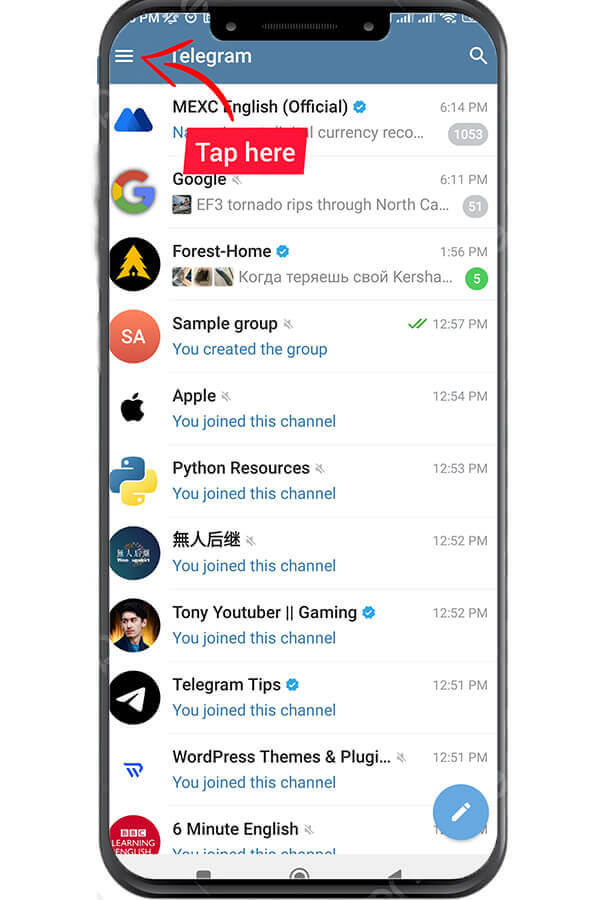How To Report Telegram Accounts, Channels Or Groups?
July 30, 2023
What Is Telegram Auto-download And Auto-play Media?
July 31, 2023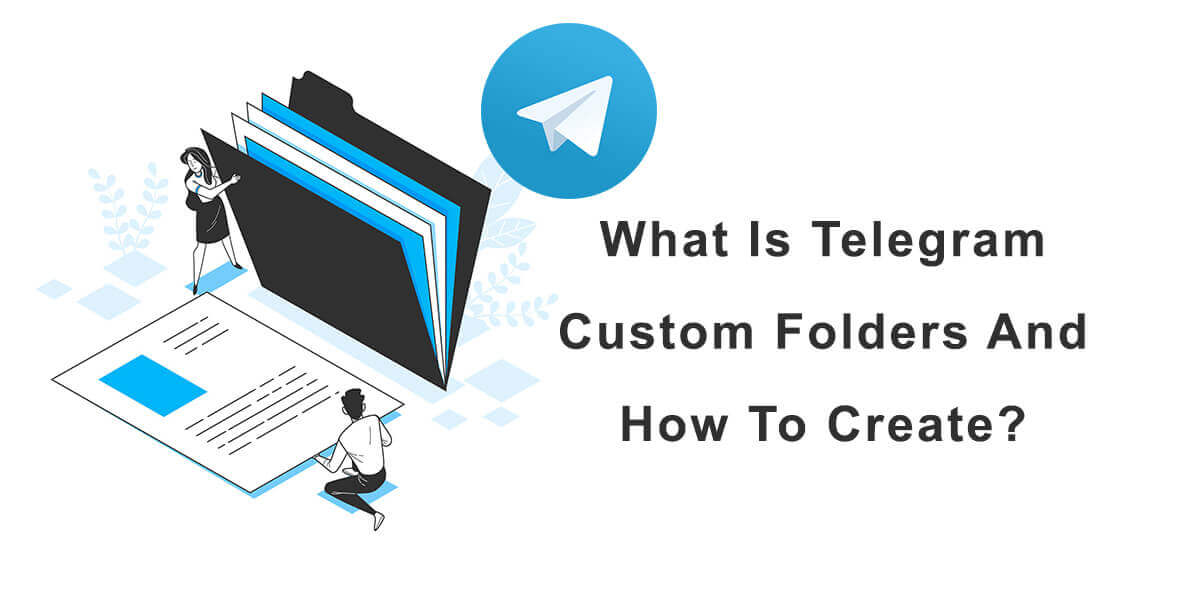
Telegram Custom Folders
Have you ever found yourself lost among the endless list of chats, groups and channels on your Telegram, desperately searching for a specific conversation? Staying organized in Telegram is a real issue, for which Telegram offers a solution with its custom folders feature. By creating custom folders, you can easily categorize your chats, avoid clutter and find what you’re looking for in no time. In this article, we’ll explore what custom folders are, how to create them, and how to make the most of this feature.
What Are Telegram Custom Folders?
Telegram’s custom folders provide a way to categorize your chats into different folders, such as work, family, friends, movies, music, and more. Whether you have a lot of chats or simply prefer a tidy messaging app, Telegram’s custom folders can help you a lot.
How To Create A Custom Folder?
Creating a custom folder is easy. Here’s how:
#1 Open Telegram and tap on the three-line icon at the top left corner.
#2 Select “Settings” from the left menu.
#3 Tap on “Chat Folders“.
#4 Tap on the “Create New Folder” option at the bottom.
#5 In the “Folder name” section at the top, type the name you have chosen for the folder (e.g., Work, Family, Friends).
#6 Tap on “Add Chats” to select the chats, groups, and channels that you want to place in this folder. Tap on the checkmark icon at the lower right corner of the page to confirm your selection.
#7 Finally, tap on “SAVE” at the top right corner to save your new custom folder.
Once you have created custom folders on Telegram, a list of all the custom folders you have created will be displayed at the top, and by tapping on each folder, you can view its contents.
How To Add Chats To A Folder?
Once you’ve created a custom folder on Telegram, you can easily add more chats to it by selecting the desired chat, tapping the three-dot icon at the top, selecting “Move to Folder” from the menu, and choosing the custom folder you want to move the chat to.
How To Remove A Chat from A Folder?
You can easily remove a chat from a custom folder on Telegram by opening the chats, selecting the custom folder that contains the chat, holding your finger on the chat you want to remove, tapping on the three-dot icon at the top, and selecting “Remove from Folder” from the menu.
How To Delete A Folder?
If you have created custom folders on Telegram and want to remove some of them, you can easily do so by following these steps:
- Open Telegram and tap on the three-line icon at the top left corner.
- Select “Settings” from the left menu.
- Tap on “Chat Folders“.
- Find the custom folder you want to delete from the list and tap on the three-dot icon in front of the folder name.
- From the menu, select “Delete Folder.”
- You will be prompted to confirm the deletion. Tap on “Delete” to confirm.
By following these steps, you can easily delete a custom folder on Telegram and keep your chat list organized. The custom folder will be removed from Telegram, but its contents will remain in your chat list.
Conclusion
Telegram’s custom folders are a powerful tool for organizing your chats and staying on top of your messages. By following the simple steps outlined in this article, you can create custom folders that make it easy to manage all your chats.