
Why Telegram Members Dropped?
August 28, 2021What Is Telegram Desktop Portable?
August 28, 2021Telegram is the complete messaging application in the current market. It is a popular cross-platform messaging app that is widely used because it offers many features like bots, massive file sending, themes, and so many other functions. In addition to its privacy and encryption features and support for extensive group chat features, Telegram offers great text functions that make it more useful.
Formatting the text is essential, especially when the user of the Telegram messenger is the author of a Telegram channel. Plain text is not enough. The text is better not to be dry; it should correctly be typed. Sometimes, you need to emphasize a particular word or prioritize one idea over another, and that’s when Telegram text formatting comes in handy. However, all users do not know how to change the font in Telegram. So, to make your messages and posts more readable and expressive, follow us. For buy Telegram members just contact us now.
Text formatting options in Telegram
Telegram has a few basic formatting options that aren’t easy to find. However, there are simple shortcuts to make your message look the way you intend. There are five different Telegram font styles — bold, italic, strikethrough, underline, and monospace. Also, there is an option of adding a hyperlink. You can’t change the font itself, but you can change the style. Some tools format the texts like the built-in Telegram panel, Hotkey combinations, and Special characters.
Tools formatting the text in Telegram
Telegram formatting helps you highlight keywords and set off commands or quotations. The standard tools used to make your desired changes to the texts are as follows.
The built-in Telegram panel
This is the easiest way to format your Telegram font style. It works on both desktop and mobile. To access the panel, take the following steps.
- Select the text you want to format
- Click on the three-dot menu in the top right corner if you use Android
- In iOS, right-click the text and choose “B/U”
- In the desktop version, right-click the text and choose “Formatting.”

Telegram bold text
Hotkeys combinations
Combinations of specific keys help you make text bold, italic, underlined, and monospaced in the desktop version of Telegram. These simple hotkeys are not Telegram-specific; they are used in other programs and apps too.
- Making your Telegram text bold, select the text and press Ctrl (Cmd) + B on your keyboard
- To use italics in Telegram, select the text and press Ctrl (Cmd) + I
- Applying Telegram strikethrough text formatting, select the text and press Ctrl (Cmd) + Shift + X
- To underline your text, select it and press Ctrl (Cmd) + U
- To make your Telegram font monospaced, select the text and press Ctrl (Cmd) + Shift + M
Special characters
Using special characters is more convenient than copy-pasting a text from another app. You should insert special characters when you write your message, and it is automatically formatted when you sent it.
- enclose your text in double asterisks to make it bold: **text** → text
- insert your text in double underscore symbols to make it italic: __text__ → text
- shut in your text in triple backquote symbols to make it monospaced: “`text “` → text
How to Type Bold Text on Telegram?
Bold type is often used in telegram channels to design headings and subheadings. It can be done by following the steps below.
- Select the built-in panel and select the typeface “Bold” (works in mobile and desktop versions)
- Use the key combination Ctrl / Cmd + B (only works in the desktop version)
- Enclose text with double asterisks (for example, ** body positive text **)
- Use the Markdown Bot telegram bot (type @bold and select “B” (Bold) from the list that appears
How to Type Italic Text on Telegram?
The italic font is used to give the text a beautiful style or when you need to make any quote or direct speech. Take a close look at the following steps.
- Select the built-in panel and select the “Italic” typeface (works in mobile and desktop versions)
- Use the key combination Ctrl / Cmd + I (works only in the desktop version)
- Add two underscores before and after the text (for example, __ give me a pretty style__)
- Use the Markdown Bot telegram bot (type @bold and select “I” (Italic) from the list that appears
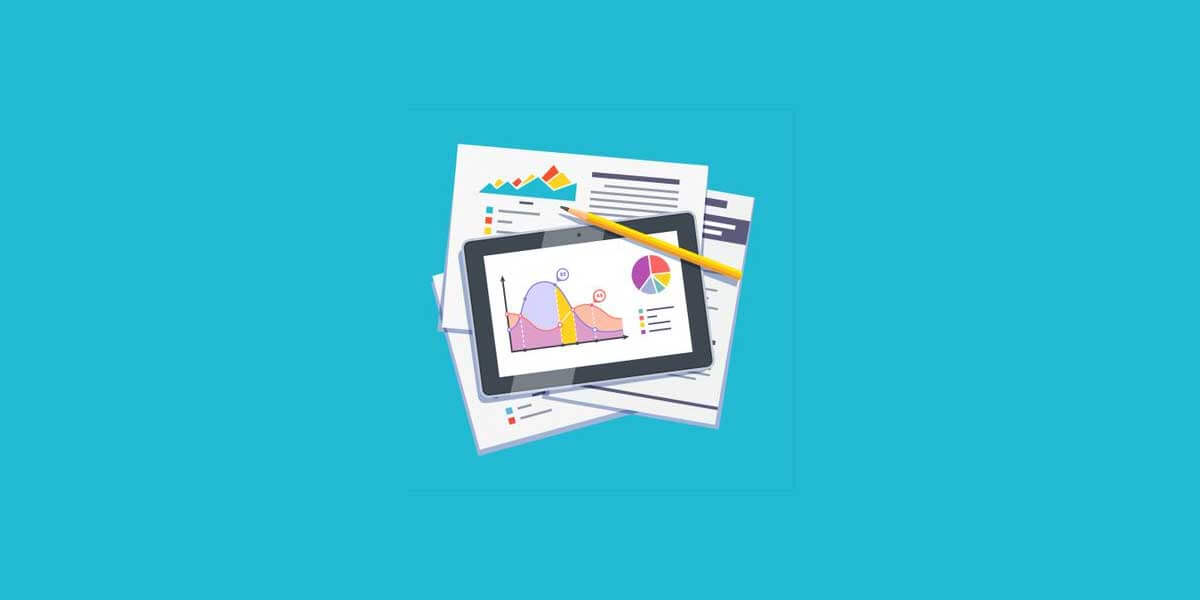
bold text on android
How to bold text on Android?
To type bold text on Telegram on Android, you should follow some simple steps.
- Open Telegram on your Android
- Tap a chat
- Type **
- Type the word or phrase you want to appear in bold. No need to insert a space between ** and the word(s)
- Type another ** at the end
- Tap the send button
How to Type Bold Text on Telegram PC?
Changing your message text to a bold font in a Telegram chat using a desktop internet browser is as easy as a breeze. To do this, follow the steps below:
- Open Telegram web in your internet browser
- Click a chat on the left panel
- Write your message in the message field
- Place your message text between two asterisk symbols on each side
- Click SEND
How to change the font on Telegram?
There is the fact that the very font family in Telegram cannot be changed. But you can make the text monospaced. You can use Monospaced text in telegram groups for developers. This is how they highlight the program code.
In the mobile version of Telegram on Android, using the monospaced text, you should follow these steps:
- Select the typed text
- Click on the icon in the form of three horizontal dots
- Select the type of face “Mono” in the displayed list
In iOS, select the typed text, click “B / U,” then select the face type “Monospace.”
The bottom line
Text in Telegram has a significant role in transferring what is supposed to be submitted. The way it is typed shows what you mean and what purpose you have. Typing the text in bold or italicizing it can be done on different devices, as mentioned above.





8 Comments
thanks a lot
Can I make only part of the text bold or will all the text be bold?
Yes! you can bold your selected text not all of them.
So useful
How can I write part of the text with another font?
Please select the target text and change font easily.
Good job
怎么在电脑上将我想说的话设置为马赛克?