
Finding Telegram Channels
October 24, 2021
How To Create Telegram Backup?
October 31, 2021
Block Someone on Telegram
Telegram has provided a lot of features for the security and safety of the users.
That’s why Telegram is so popular among all the people who are into social media.
For instance, one of the best elements of Telegram is the possibility to block someone on Telegram.
This is going to give you the freedom to ban those who you don’t like to keep in touch with or bother you.
Block any scammers easily and get rid of the tension that you might have with the privacy of your account.
In the following paragraphs, you are going to read about the exact function of this feature to use this app better.
Then you will learn how to block someone on different devices.
Be a knowledgeable user who can manage your account well to achieve what you want from this app.
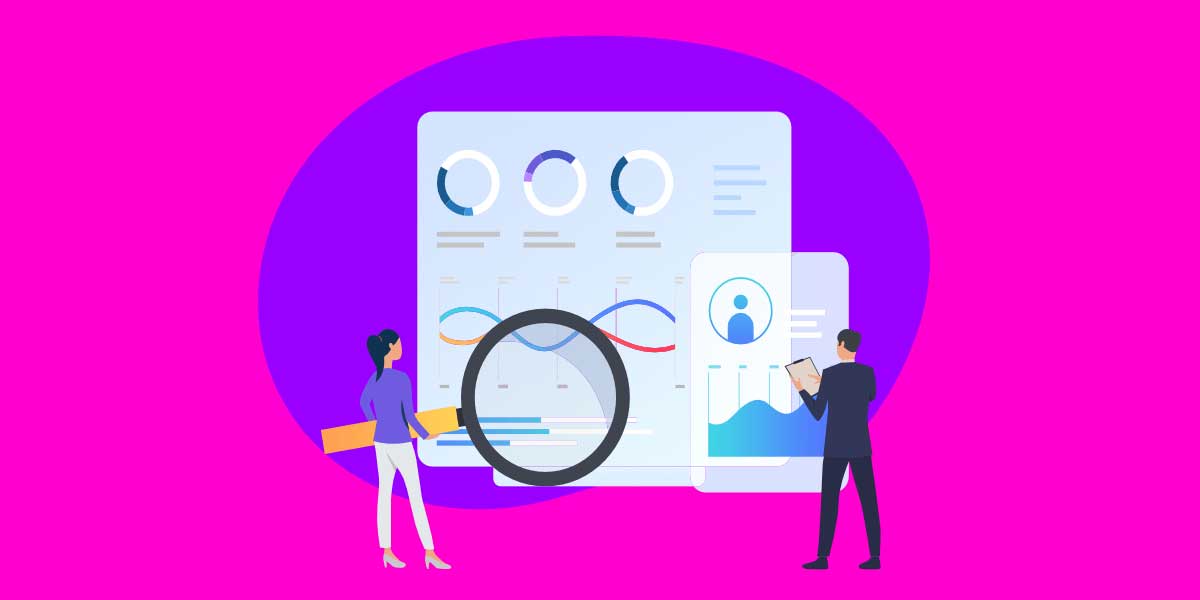
block Telegram
What Happens when you Block Someone on Telegram?
The ability to block someone on Telegram allows you to get rid of those people who bother you.
You can not only block contacts on Telegram but also any other users on Telegram groups and chats.
Once you block a user on Telegram, they cannot contact you; therefore, any messages they send to you, including media or links, won’t deliver.
The interesting point is the fact that, when you block a user on Telegram, that user will not notify about being blocked by you.
Another thing that happens after blocking someone is the fact that that person will not see your last seen status.
Telegram shows them the tag which says “Last seen a long time ago”.
The blocked users also cannot see your online status at all and what they see all the time is the tag.
The other limitation that happens for the blocked user is that they cannot see your profile picture.
All in all, after blocking a person on Telegram, you ban all the connections ways that the user could have with you.
You can protect your safety and security more effectively.
Do you want to buy Telegram members and promote your channel or group? Just contact us now.
Block Someone on Telegram on Windows
If you are one of those people who are using Telegram for business and prefer to use it on their computer, you need to know the ways for blocking someone on windows.
In this section of the article, you are going to learn the steps that you must take for this aim:
- Open the browser on your Windows or Mac OS.
- Head to the Telegram Web.
- After that, log in to your account on Telegram.
- On the top left of the screen, click on the Three horizontal lines.
- Click on the Contacts.
- To explore the contacts, you need to scroll down.
- Select the contact that you want to block.
- Then, head to the chat, and from there, tap on the user’s profile picture in the bottom right corner.
- Now, click on more.
- Finally, it is time to click on the “Block user” button, and you are done.
As you can see, by such simple steps you can block unwanted users easily on Telegram on windows.
You can manage your business account better and keep your policies safe and secure.
If you are using Telegram on other types of devices, you’d better go through the following lines of this paper.

Telegram
How to Block a User on Android?
If you are using an Android device, to block someone, you need to go for the instruction below:
- Run the app of Telegram on your Android device.
- Head to the three horizontal lines on the top left corner of your screen.
- Click on the contact list.
- Choose the contact that you want to block.
- Click on the contact’s name or profile photo.
- Tap on the three dots in the upper-right corner of the screen.
- To block, you need to scroll down.
- For confirmation, you should press the OK option.
By the steps above, you can successfully block a disturbing Telegram user on your Android device.
If you are using the Telegram app on an iOS mobile phone and you don’t know how to block a person, go for the next section.
How to block someone on Telegram on iPhone
The first thing that you need to consider in this section is that you can block someone as easily as in the previous section.
That is because the authority of Telegram does their best to provide all the Telegram services in an easy way to use.
For banning someone from your Telegram app on iPhone, you should:
- Open Telegram on your iPhone.
- Head to the three horizontal lines which are located on the top left of the screen.
- Touch the Contacts icon.
- Go for the contact that you need to block.
- Touch their name or avatar and then, on the upper right corner, click on the three dots menu.
- For blocking, you must scroll down in this step.
- After seeing the request for confirmation, tap on the OK to complete the blocking process.

Telegram messenger
Block a Telegram User on Mac
Mac is another device that you can use the Telegram app on it.
You can block those Telegram users who disturb you on Mac.
It need to head to the following instruction:
- Open the Telegram Web on your Mac.
- Browse your contacts on the left and click the one that you wish to block.
- Tap on their name and then select the option of “More”.
- Scroll down to see the Block option and tap on it.
The Bottom Line
There are several reasons to block someone on Telegram which is completely up to you.
The point is that, when you block someone, they cannot connect with you anymore and even cannot see your personal information on your profile.
To block a Telegram user, you need to consider the type of devices that you are using.
The steps for doing this process are a bit different in each device but it is not difficult at all.





7 Comments
Can the person I have blocked contact me on Telegram?
No Carrol! He / She can’t contact you. But may send you a message via another account! 🙂
Nice article
Can the person I blocked enter my group through the link?
Hello Jesse,
He can enter your group but he can’t send a message to you.
Good job
Отличный веб-сайт! Это выглядит чрезвычайно экспертно!
Поддерживайте отлично работу!
Посетите также мою страничку бесплатная дебетовая карта